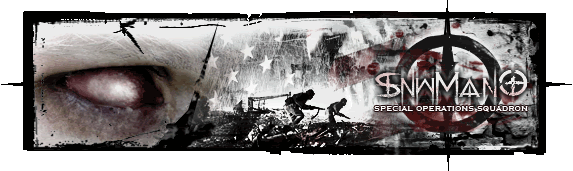±Recent Visitors
Recent Visitors to Com-Central!
±User Info-big
Welcome Anonymous
Membership:
 Latest: HighestAce
Latest: HighestAce New Today: 0
New Today: 0 New Yesterday: 0
New Yesterday: 0 Overall: 6648
Overall: 6648 People Online:
People Online: Members: 0
Members: 0 Visitors: 220
Visitors: 220 Total: 220
Total: 220
 Who Is Where:
Who Is Where: Visitors:
Visitors:01: Photo Gallery
02: Community Forums
03: Community Forums
04: Community Forums
05: Downloads
06: Member Screenshots
07: Community Forums
08: Home
09: Community Forums
10: Member Screenshots
11: Home
12: Community Forums
13: Community Forums
14: Community Forums
15: Member Screenshots
16: Home
17: Member Screenshots
18: Community Forums
19: Community Forums
20: Statistics
21: Community Forums
22: Community Forums
23: Community Forums
24: Community Forums
25: Member Screenshots
26: Community Forums
27: Community Forums
28: Community Forums
29: Community Forums
30: Statistics
31: Member Screenshots
32: Community Forums
33: Community Forums
34: Community Forums
35: Community Forums
36: Member Screenshots
37: Community Forums
38: Community Forums
39: Community Forums
40: Supporters
41: Home
42: Member Screenshots
43: Community Forums
44: News Archive
45: Community Forums
46: Downloads
47: Photo Gallery
48: Community Forums
49: Community Forums
50: Community Forums
51: Community Forums
52: Community Forums
53: Photo Gallery
54: Member Screenshots
55: Member Screenshots
56: Member Screenshots
57: Member Screenshots
58: Community Forums
59: News Archive
60: Community Forums
61: News Archive
62: Member Screenshots
63: Community Forums
64: Community Forums
65: Member Screenshots
66: Community Forums
67: Community Forums
68: Member Screenshots
69: Community Forums
70: Community Forums
71: Community Forums
72: News Archive
73: Home
74: Home
75: Community Forums
76: Community Forums
77: Community Forums
78: Community Forums
79: Home
80: Community Forums
81: Home
82: Community Forums
83: Community Forums
84: Community Forums
85: Photo Gallery
86: News Archive
87: Community Forums
88: Community Forums
89: Member Screenshots
90: Community Forums
91: Member Screenshots
92: Community Forums
93: Community Forums
94: Tell a Friend
95: Community Forums
96: Member Screenshots
97: Community Forums
98: Home
99: Community Forums
100: Member Screenshots
101: Community Forums
102: Home
103: Home
104: Photo Gallery
105: Member Screenshots
106: Photo Gallery
107: Photo Gallery
108: Community Forums
109: Community Forums
110: Community Forums
111: News Archive
112: Community Forums
113: Downloads
114: Community Forums
115: Member Screenshots
116: Community Forums
117: Home
118: Community Forums
119: Photo Gallery
120: News Archive
121: Community Forums
122: Photo Gallery
123: Community Forums
124: Community Forums
125: Home
126: Community Forums
127: Home
128: Home
129: Your Account
130: Community Forums
131: Community Forums
132: Community Forums
133: Community Forums
134: News
135: Downloads
136: Downloads
137: Home
138: Member Screenshots
139: Member Screenshots
140: Community Forums
141: Community Forums
142: Member Screenshots
143: Community Forums
144: Community Forums
145: Member Screenshots
146: Member Screenshots
147: Member Screenshots
148: Member Screenshots
149: Member Screenshots
150: Home
151: Community Forums
152: Community Forums
153: Community Forums
154: Photo Gallery
155: Community Forums
156: Community Forums
157: Community Forums
158: Community Forums
159: Community Forums
160: Community Forums
161: Community Forums
162: Community Forums
163: Community Forums
164: Community Forums
165: Community Forums
166: Community Forums
167: Photo Gallery
168: Member Screenshots
169: Community Forums
170: Community Forums
171: Community Forums
172: Community Forums
173: Community Forums
174: Community Forums
175: Community Forums
176: Community Forums
177: Photo Gallery
178: Community Forums
179: Community Forums
180: Community Forums
181: Member Screenshots
182: Community Forums
183: Home
184: Home
185: Home
186: Community Forums
187: Member Screenshots
188: Community Forums
189: Home
190: Community Forums
191: Community Forums
192: Community Forums
193: Home
194: Photo Gallery
195: Member Screenshots
196: Community Forums
197: Community Forums
198: Photo Gallery
199: Community Forums
200: Community Forums
201: Member Screenshots
202: Photo Gallery
203: Community Forums
204: Community Forums
205: Member Screenshots
206: Community Forums
207: Community Forums
208: Community Forums
209: Member Screenshots
210: Community Forums
211: Community Forums
212: Community Forums
213: Member Screenshots
214: Community Forums
215: Downloads
216: News Archive
217: Photo Gallery
218: Community Forums
219: Community Forums
220: Downloads
Staff Online:
No staff members are online!
Back to top
Skip to content
Skip to menu
Back to top
Back to main
Skip to menu
CoD 4-5 Tips/Tweaks :: Archived
General discussion about the Call of Duty game!
General discussion about the Call of Duty game!
| Topic Archived | |
| Author | Message |
|---|---|
| SnwMan0 Power User  Joined: Feb 04, 2005 Posts: 293 Location: Mn,USA |
|
 |
|
| SnwMan0 Power User  Joined: Feb 04, 2005 Posts: 293 Location: Mn,USA |
|
 |
|
| SnwMan0 Power User  Joined: Feb 04, 2005 Posts: 293 Location: Mn,USA |
|
 |
|
All times are GMT - 6 Hours