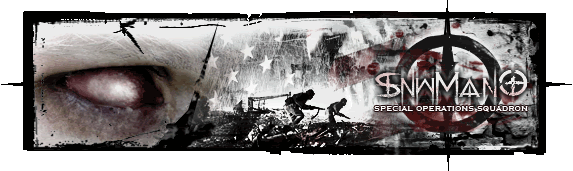| Topic Archived |
View previous topic :: View next topic |
| Author |
Message |
SnwMan0
Power User

 Offline Offline
Joined: Feb 04, 2005
Posts: 293
Location: Mn,USA
|
 Posted: Sun Mar 02, 2008 8:12 am Posted: Sun Mar 02, 2008 8:12 am
Post subject: CoD 4-5 Tips/Tweaks |
|
In CoD4 your "Field of veiw" (FoV) is defaulted to 65, thus sqeezing your screen view to specs not intended. In your console ( ~ key in a server ) type in /cg_fov 80 . This opens up a wider FoV as intended by the developer. This tweak is ok'd by Punk Buster and all current CoD Tourny's and Ladders.
In CoD5 your "Field of veiw" (FoV) is defaulted to 65, thus sqeezing your screen view to specs not intended. In your console ( ~ key in a server ) bind W "+forward;cg_fov 80" . This opens up a wider FoV as intended by the developer. This tweak is ok'd by Punk Buster and all current CoD Tourny's and Ladders.
_________________
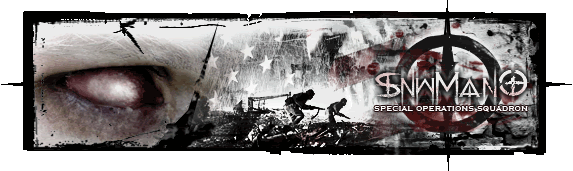
Ullus Vicis , Ullus Qua.
Last edited by SnwMan0 on Fri Feb 13, 2009 8:40 pm; edited 1 time in total |
|
| Back to top |
|
 |
SnwMan0
Power User

 Offline Offline
Joined: Feb 04, 2005
Posts: 293
Location: Mn,USA
|
 Posted: Sun Jun 29, 2008 9:29 pm Posted: Sun Jun 29, 2008 9:29 pm
Post subject: Re: CoD 4 Tips/Tweaks |
|
Connections
1) Reduce number of failed connections to server:
- \cl_connectsattempts 30 (or 60) ( I tried it and have had much better success connecting to the server.)
- \cl_connectiontimeout 500 (increases the amount of time that you PC attempts to connect to a server before it quits trying.)
Performance or gaming improvements
1) Punkbuster Sleep setting
\pb_sleep 500 (tells punkbuster client software to wait longer before awakening and sending info to PB)
\pb_writecfg (makes the above setting permanent so you don’t have to do it each time you log in)
- The above changes the frequency that your PC reports to the server and thus reduced frequency of network spikes and the associated latency.
2) Packet transfer setting:
\cl_maxpackets 100
- This setting helps smooth out data transfer and should help if you have a cable or other high speed connection. I got a 20ms ping improvement and other folks have seen the same improvement with many indicating they are getting better hit registration.
3) Manage whether or not extra or duplicate packets are sent to the server
\cl_packetdup 0 or 1
(1 is default and this sends an extra packet of data in case the first one is lost. If you enable the lagometer (see tools below), then you can see if you are losing any packets. If yes, then leave this at 1. If no, you can consider changing to 0.
4) Enable higher Frames Per Secon (FPS):
\com_maxfps 125 (Default is 60 so this may help overall FPS. Some say this should be set at or just above your average FPS to smooth things out) (Others say the eye can only see 60FPS so who knows)
- This allows your game to go allow higher frame rates that the default. Set it to a value you want based on the capabilities of you machines…can go as high as 1000
5) Field of View (FOV): \cg_fov 80
- If you want to widen your field of view from 65 degrees to 80 degrees, use this command. NOTE: This basically “backs you up� to give you a larger viewing area at the sides but it does make user/soldiers/enemies slightly smaller at the same time. This command does not affect machine performance and is merely a preference to give you the ability to see more.
In game tools
1) Show framerate so you can see how your PC is performing.
\cg_drawFPS 1 (choices are 0,1,2,or 3 where 0 = off)
- At a minimum, you need to try to be above 60FPS so that you have not visual choppiness. Reduce textures, shadows, lighting etc. to get above 60 if possible:
2) Show network connection quality:
\cg_drawlagometer 1 (puts a graph just above your grenades)
- Top meter on graph. If blue, (or blue with small amounts of yellow) then you system is in synch and you screen/system is refreshing in synch with the server’s perspective of the game world. If Yellow, then you are having issues and your screen/system may not be in synch with what the server thinks is happeing.. in blue shows how well your graphics card is staying in synch with the server as it relates to rendering the gaming environment. A few yellow items is OK but you want the vast majority to be blue. If you have a lot of yellow, this means that your graphics rendering and server rendering of the gameworld is out of synch. lost packets and you need to make sure you he smoother the flow on this meter, the better.
- Bottom meter should be all or mostly green. Lots of yellow or red means there are issues. When you spawn or die, you can sometimes see lots of RED , this seems to be OK. If you are all green, then you can consider changing your cl_packetdup to 0 and you can increase your cl_maxpackets
_________________
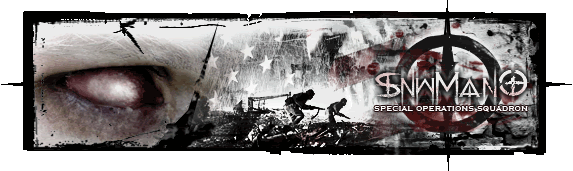
Ullus Vicis , Ullus Qua.
|
|
| Back to top |
|
 |
SnwMan0
Power User

 Offline Offline
Joined: Feb 04, 2005
Posts: 293
Location: Mn,USA
|
 Posted: Sun Jun 29, 2008 9:30 pm Posted: Sun Jun 29, 2008 9:30 pm
Post subject: Re: CoD 4 Tips/Tweaks |
|
CoD4 Tweaks: Maximizing frame rate
If you are running an antiquated computer system like me you might want to try and improve your frame rate as much as possible. Getting your frames-per-second count as high as possible is one sure way of improving your score in online CoD4 play.
Here are some tips to improve that frame rate:
Graphics Menu in-game:
Video Mode = Use native screen resolution for your monitor.
If your hardware cannot handle this resolution, set it lower and check out the resulting change in frame rate.
Anti Aliasing = Off
Vertical Sync = Off
Glow = No (for me, glow makes the game cartoonish and it gives you a framerate hit)
Dynamic Lights = OFF (if on, will create a -20 fps frame rate hit)
Screen Refresh = Set as high as your monitor can handle
Soften Smoke Edges = No
Depth of Field = No (creates a 5+ fps drop)
Rag Doll = No
Bullet Holes = No
Model Detail = Low (Low or medium models are for all intents and purposes produce equivalent frame rate)
Water Detail = Normal
Texture can be kept high, as in CoD2, it does not affect frame rate much.
If you are pushing the upper reaches of frame rate you will have noticed that the rate is now capped in-game. But, by changing the maxfps setting to 0, the frame rate can climb to whatever your system can handle. There is a temptation to "uncap" the frame rate using the
/com_maxfps 0
command in console. However, as mentioned in earlier posts, the best set up is one where the frame rate stays constant and you match it with a maxpackets value in such a way that results in an integer number when you divide frame rate into maxpackets (i.e. Maxpackets/FPS = integer). This idea is captured in the "Sweet Spot " post in our CoD2 tweak section).
Additional changes in console can be made to improve your frame rate as well:
/r_drawDecals 0
Normally set to 1, setting to null removes marks on the walls from gunfire, explosions and other related items. Frame rate improvements of 5 fps can be achieved.
/sm_enable 0
This turns off shadows and can improve frame rate by as much as 30 fps.
_________________
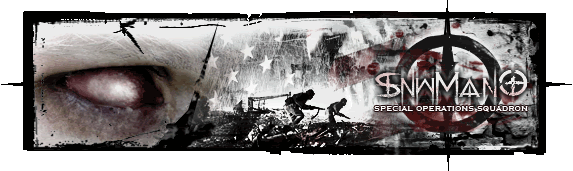
Ullus Vicis , Ullus Qua.
|
|
| Back to top |
|
 |
|
|
 Latest: HighestAce
Latest: HighestAce New Today: 0
New Today: 0 New Yesterday: 0
New Yesterday: 0 Overall: 6648
Overall: 6648 People Online:
People Online: Members: 0
Members: 0 Visitors: 125
Visitors: 125 Total: 125
Total: 125
 Who Is Where:
Who Is Where: Visitors:
Visitors: